
It doesn’t seem like Android P has been around for too long, but the first Developer Preview dropped about 5 months ago. In that time, Google has released 4 Android Beta updates. This has been one of Google’s biggest version updates to date. They’ve introduced a ton of new features and tweaks. After the last developer preview, Android P was widely expected to reach its final build this month, and now that day has arrived. Android 9.0 Pie is finally official.
Download Android 9 Pie for Google Pixel and Google Pixel 2
Android Pie Factory Images Android Pie OTA Images
What’s new in Android 9 Pie?
We’ve already gone over all the new features and changes in every Android P Beta release. You can check out our in-depth lists of “Everything new in Android P” below.
- Everything New in Android P Developer Preview 1 [Part 1]
- Everything New in Android P Developer Preview 1 [Part 2]
- Everything New in Android P Developer Preview 2 (Beta 1)
- Everything New in Android P Developer Preview 3 (Beta 2)
- Everything New in Android P Developer Preview 4 (Beta 3)
- Everything New in Android P Developer Preview 5 (Beta 4)
Let’s go over some of the big highlights in Android 9 Pie.
Gesture Navigation
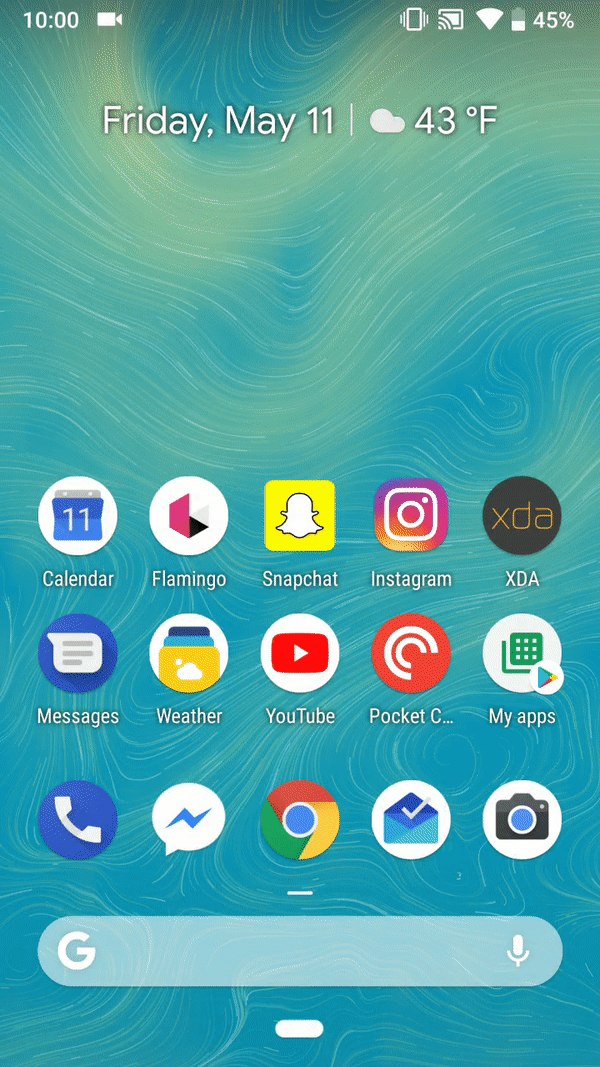
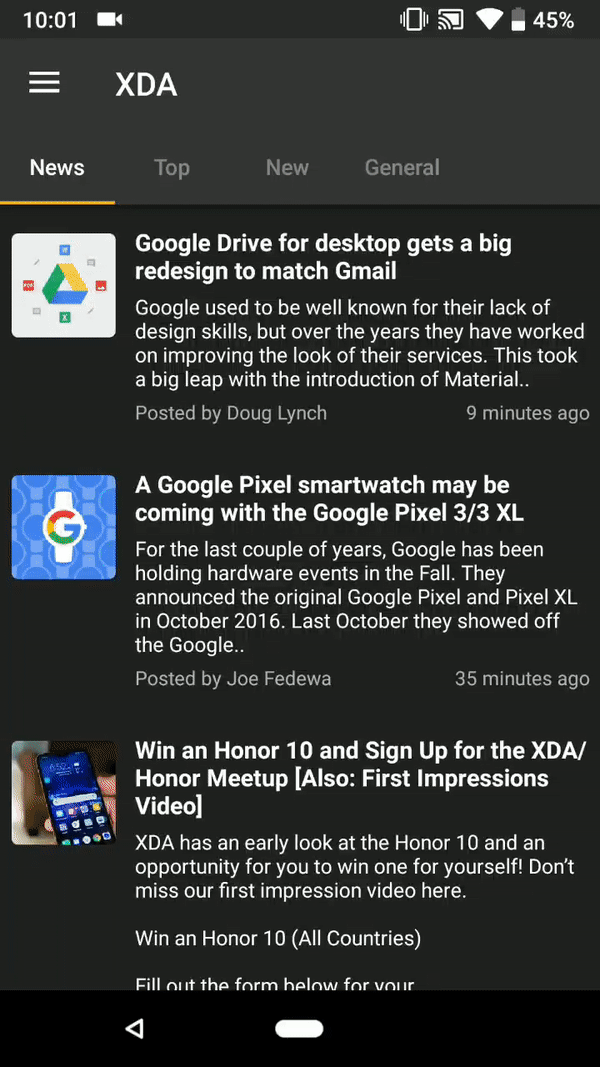
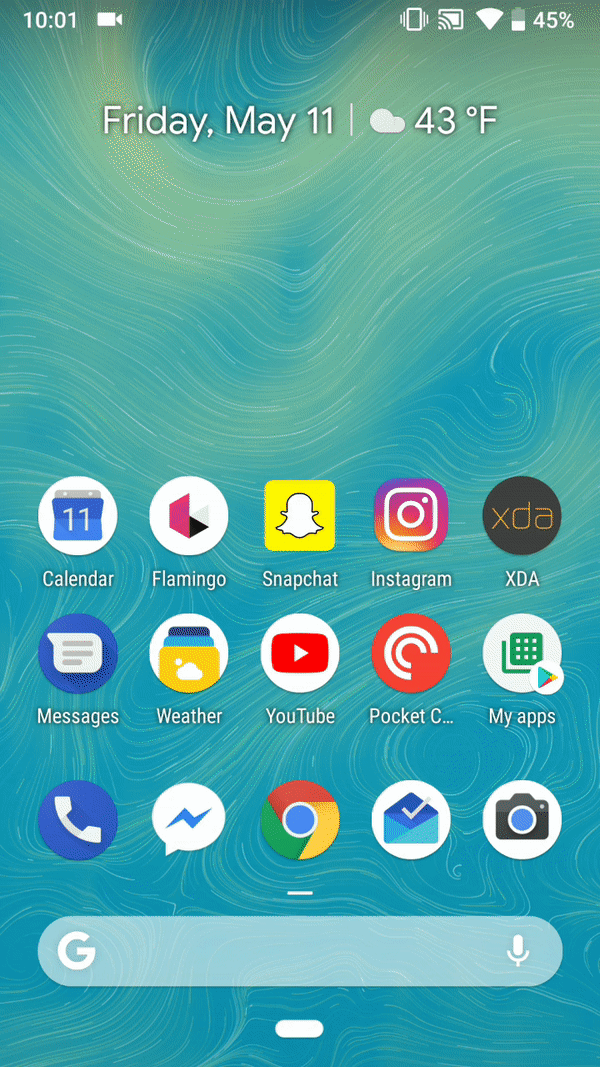
The UI has been refined since these GIFs were created
Phones are moving towards more gesture-based navigation and Google is hopping on the trend. The Android Pie gestures don’t work like most other phones. There is still a navigation bar at the bottom of the screen. The home button is now pill-shaped and it can be swiped up or side-to-side. Swiping up opens the Recent App switcher and can also open the app drawer from anywhere. Swiping to the left quickly will go to the previous app, or you can slide the pill back and forth to scroll through all recent apps.
Recent App Switcher


To go along with the new gestures, Android Pie has a brand new UI for recent apps. Gone is the vertical Rolodex of app windows. The new UI is a horizontal list with windows that do not overlap. This makes it easier to see what you were doing in the app. It’s also easier to launch into split screen mode by long-pressing the app icon. If you use the stock launcher, you also get an app dock and search bar in the recent apps UI.
New Material Design
A lot of the look of Android has been visually updated. It isn’t officially called “Material Design 2,” but it’s clearly a new look. Everything from the Settings to the Notification Shade has been refreshed. This new look goes with Google’s new design with a lot of their Android apps as well.
Digital Wellbeing & Slices Coming Soon
A big part of Google’s IO presentation about Android P was a new feature called “Digital Wellbeing.” Oddly enough, Digital Wellbeing is about helping users use their phone less. Google has included a new suite of tools to help get people off their phone. Digital Wellbeing will roll out this Fall for non-beta users. You can sign up here.
Slices are a way to essentially display interactive pieces of apps within another app. A Slice is an interactive snippet that shows content from an app outside of the app. The example Google showed was looking for a Lyft. You simply search for “Lyft” in Google and you’ll see results from the Lyft app. When you tap on those results it will launch directly into that action in the app. This should save you time from diving in and out of apps. Slices will also not be available until the Fall for non-beta users.
How to Install Android 9 Pie on the Google Pixel & Pixel 2
OTA Image Instructions
- Download the OTA image for your device
- Move it to the internal storage of your device
- Make sure you’ve set up ADB if you haven’t already
- Reboot to recovery with the following command:
adb reboot recovery - Select the option “Apply update from ADB”
- Sideload the OTA with the following command:
adb sideload <OTA_image.zip>
Factory Image Instructions
- Download the factory image for your device
- Extract the factory image zip on your PC
- Run the flash-all.bat if you’re on Windows or flash-all.sh if you’re on Mac/Linux. This will wipe all data on your device! If you want to flash the update without losing any data, please follow these instructions instead.
from xda-developers https://ift.tt/2vouUbP
via IFTTT

Aucun commentaire:
Enregistrer un commentaire